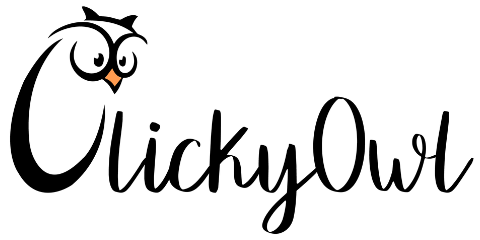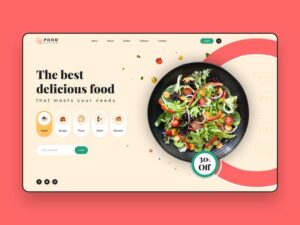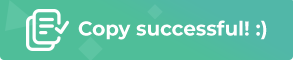![7 Actionable Ways to Increase WordPress Website Speed in 2025 [Updated]](https://clickyowl.com/wp-content/uploads/2025/05/modern-laptop-website-speed-test-display.jpg)
If your WordPress website feels slow, you’re probably losing visitors before they even see your content. Website speed affects not only how users interact with your site, but it also plays a big role in Google search rankings and conversion rates. When you increase WordPress website speed, you create a smoother experience that keeps your audience engaged and boosts your business results.
In this article, you’ll find seven real, actionable ways to boost site speed—no fluff, just practical tips you can use right away. Whether you manage a business site, run a blog, or build client projects, speeding up your WordPress website pays off across the board.
Why Website Speed Matters for WordPress Sites

Speed is the backbone of any WordPress website that wants to attract visitors, rank higher on Google, and create loyal customers. A fast site welcomes users and search engines alike. When you increase WordPress website speed, you remove obstacles—and replace them with a smooth, enjoyable experience that people remember. But it’s more than just convenience; every second counts for your business.
Impact on Google Search Rankings
Search engines pay close attention to site speed. Google has publicly stated that speed is a ranking factor for both desktop and mobile searches. Slower sites get pushed down in the search results, while fast-loading ones climb higher. If you want your WordPress website to reach more people, boosting speed is a must.
According to Why Site Speed Matters for SEO, Google’s Page Experience update makes site speed even more important. A slow website not only risks losing rankings, but may also drive away users before your content gets a chance. That’s a lose-lose—so focus on making your site fast right from the start.
If you’re building a site for your business, you’ll see this echoed in practical SEO tips for small businesses. Quick load times help you rise above your competitors, especially in crowded markets.
Bounce Rates and User Experience
Imagine walking into a store and having to wait in line for ages to get help. Chances are, you’ll leave and find another store. The same goes for websites: if your WordPress site feels slow, visitors bounce to someone else. High bounce rates are common with slow pages. People expect a page to load in two seconds or less. Even a small delay can frustrate users and send them elsewhere before they explore your content.
A fast site makes users feel welcome and in control. Pages that load instantly keep visitors moving and clicking, which leads to more pageviews and longer sessions.
Direct Impact on Revenue
Speed isn’t just about search engines and happy users. It has a direct effect on your bottom line. Studies show that every extra second of load time reduces conversions by as much as 7%. For e-commerce sites, this means real money left on the table. Fast WordPress sites see more completed sales, more signups, and higher customer satisfaction.
As highlighted in What is Website Speed and Why it Matters?, a speedy site cuts wait times and encourages repeat business. When every click feels quick, visitors are more likely to trust your brand and complete their purchase.
Best Practices and Google’s Recommendations
Google’s developers stress the importance of speed in their best practices documentation. Focusing on simple, effective actions—like compressing images, reducing plugins, and choosing quality hosting—sets your WordPress site up for lasting success. Take a look at resources like Why does speed matter? to see just how much performance shapes user experience and search visibility.
The faster your site, the easier it is for everyone to get what they need—whether it’s information, a product, or a service. Small changes add up, making a big difference to your users, your rankings, and your business outcomes.
Essential Steps to Increase WordPress Website Speed

Speed is key for any WordPress site that wants to stand out in 2025. Each second a page takes to load can mean fewer sales, less engagement, and lower rankings. If you’re serious about making your site faster, you need to focus on a clear set of steps that deliver results. Let’s break down the top strategies and give you the tools to increase WordPress website speed, one smart move at a time.
Choose Fast and Reliable Web Hosting
Your hosting provider is the bedrock of your website’s speed. Cheap, shared plans can force your site to compete with hundreds of others for resources. This means slow responses, frequent timeouts, and lost visitors.
When picking a host, watch for:
- Solid reputation for uptime and speed
- Modern technologies like SSD storage and LiteSpeed servers
- Location of data centers close to your target audience
Even strong optimization can’t make up for a weak host. If you’ve done all you can on your end and your site is still slow, it’s time to consider a hosting upgrade.
Use a Lightweight Theme and Plugins
Themes and plugins bring power to WordPress, but each one adds code and potential bloat. Bulky themes load endless scripts, fonts, and features you’ll never use. Every extra plugin is another drain on resources or, worse, introduces security flaws.
Strong theme and plugin choices mean:
- Minimalist, optimized code
- Fewer features—choose only what you need
- Regular updates from trusted developers
When you want to add a new plugin or try a fancy theme, ask yourself: does it help my users, and is it built for speed? Often, the simplest designs make sites more attractive and much faster.
Optimize Images for Faster Loading Times
Images keep websites fresh and interesting—but they can be the top reason your pages load slowly. If you skip optimization, even a handful of high-res images can grind your site to a halt.
To cut down image bloat:
- Use the right format (WebP, JPEG, or SVG where possible)
- Compress image files without losing quality
- Set size and resolution to fit where they appear—don’t upload massive images for tiny thumbnails
- Enable lazy loading so images load as visitors scroll
You can see the impact of smart image choices in this E-commerce clothing SEO case study where optimizing images was a key step to faster speeds and better rankings.
Implement Effective Caching Solutions
Caching speeds up your site by saving a static version of your pages and serving it to visitors. This cuts the work your server does for each person who visits, speeding up load times for everyone.
Key types of caching for WordPress:
- Browser caching: Stores files on your visitor’s device so they don’t need to reload them each visit
- Page caching: Saves ready-made pages, skipping time-consuming database calls
- Object caching: Saves pieces of information so they don’t need to be calculated every time
Most WordPress caching plugins are simple to set up and deliver fast performance gains, making them a must for every site.
Minify CSS, JavaScript, and HTML
Your website’s code is like the engine under the hood. If it’s messy or too big, it takes longer to run. Minifying code means cutting out extra spaces, comments, and unneeded parts so your pages load faster.
To do this:
- Use plugins or tools for automatic minification
- Combine multiple CSS/JS files where possible to limit server requests
- Only load scripts needed for each page—avoid global loading
It’s a quick fix that often shaves seconds off your page times. Cleaner code always runs better.
Utilize a Content Delivery Network (CDN)
A CDN spreads your site files across servers around the world, delivering content from the location closest to your visitor. This cuts loading times, especially for users far from your main server.
Benefits include:
- Faster load times for global visitors
- Reduced strain on your core web host
- Improved security and uptime
You’ll see CDNs recommended in reviews like the SEO Case Study by ClickyOwl where delivering content quickly to all regions helped the agency outperform competitors.
Reduce Server Requests and Database Queries
Every WordPress page loads by making several server requests—fetching scripts, pulling images, loading fonts, and querying the database for post content or user info. If these requests pile up, your site slows down.
Speed this up by:
- Limiting the number of plugins and widgets in your pages
- Combining CSS and JavaScript files when possible
- Cleaning your database regularly (delete old drafts, spam comments, unused tables)
- Disabling features you don’t use, such as emoji scripts or oEmbed
The fewer outside requests and database calls your site makes, the quicker your pages appear. Simple actions here add up to a faster, smoother WordPress experience.
By following these steps and keeping speed top of mind, anyone can increase WordPress website speed and create a better site for visitors—and for Google too.
Monitoring and Testing Your Website Speed Regularly

Regularly checking your WordPress website speed is a smart habit, not just a one-time fix. Even after site improvements, plugins, updates, and new features can all slow things down over time. The only way to keep your load times sharp is to monitor, test, and adjust as needed. Better speed means happier users, better rankings, and more conversions.
Free and Premium Performance Analysis Tools
You don’t have to guess how fast your website is. There are reliable tools—both free and paid—that give detailed reports on your site’s performance. Tools like Google PageSpeed Insights, GTmetrix, and Pingdom provide you with actionable information right away.
- Google PageSpeed Insights: This tool tests both mobile and desktop versions of your site. It gives your pages a score out of 100, highlights what’s slowing you down (like large images or unused code), and suggests clear steps to fix them.
- GTmetrix: It combines Google Lighthouse and other speed audits. GTmetrix provides waterfall charts, detailed timings, and grades based on structure and performance. You can track historical speed trends over weeks or months.
- Pingdom: Best known for its simple interface and real-world test locations, Pingdom shows how your site loads in different parts of the world. Their reports highlight bottlenecks like slow-loading images or server delays.
Many pro users also look into advanced monitoring solutions and keyword tracking tools. For those needing in-depth SEO insights alongside performance monitoring, consider exploring resources like the Top 6 Keyword Rank Tracking Tools for 2024, which blend site audits with rank monitoring.
How to Interpret Speed Test Results
Running a speed test is just the first step. Knowing what the numbers mean helps you make useful upgrades, not just chase meaningless metrics.
Here are the main areas to keep an eye on:
- Page Load Time: The most direct stat. Faster is always better—aim for under two seconds if possible.
- Largest Contentful Paint (LCP): This measures how fast your biggest site element loads. Slow LCP usually means images or large blocks are too heavy.
- First Input Delay (FID): This looks at how quickly users can interact with your site. High FID scores mean scripts are blocking the browser.
- Total Page Size and Requests: Too many files or large graphics will slow things down. Most tools show a breakdown so you can spot and fix the bloated parts.
Look for low-hanging fruit each time you test. If you see repeated warnings about big images, slow plugins, or heavy scripts, address those directly.
Implementing Improvements Based on Test Results
Reacting to poor test results isn’t just about making one big change and moving on. It’s about steady, ongoing improvements. Follow your tool’s recommendations, then retest. It’s like tuning a race car—make small changes, track the impact, and keep refining.
- Compress images, minify scripts, and upgrade plugins as your first moves.
- Keep a log of each change and its effect on scores.
- Retest after every tweak to measure real improvement.
Consistent testing and monitoring let you catch slowdowns before they hurt your users or your search rankings. As part of a larger Google SEO ranking plan, ongoing speed tests fit perfectly with your efforts to increase WordPress website speed and climb the ranks.
Taking testing seriously makes your site faster and future-proofs your site against slowdowns that can sneak in with ongoing updates and content changes.
Additional Optimization Tactics and Best Practices

Speed optimization isn’t just about themes and hosting—it’s about giving your visitors a seamless experience, every time they land on your site. If you’re ready to increase WordPress website speed beyond the basics, these advanced, often overlooked tactics can make your site leaner and faster. Each step might seem small, but together they add up to a lightning-fast site that stands out.
Enable Lazy Loading for Images and Videos
Images and embedded media slow down even the best-optimized WordPress sites if they all load at once. Lazy loading solves this. It loads images and videos only as users scroll to them, keeping the initial page load light. Many caching and optimization plugins now include this feature, and modern WordPress versions support it out of the box.
With lazy loading, users see content sooner, and heavy graphics no longer delay your core message. This is key if your pages feature galleries, sliders, or content-rich blog articles.
Disable Hotlinking to Protect Bandwidth
Hotlinking happens when another site links directly to your images, using your server’s resources for their content. This not only slows your site down but can hike up your hosting costs without any benefit. Prevent hotlinking by blocking it in your hosting control panel or with a few lines of code in your .htaccess file.
Keeping your bandwidth for your visitors—rather than letting others piggyback on your site—will help retain speed, especially when traffic spikes.
Remove Query Strings from Static Resources
CSS or JavaScript files with query strings (like style.css?ver=4.9) can block your resources from being cached efficiently by some CDNs and proxies. Removing query strings from these resources lets them be stored and served quickly to returning users.
You can strip query strings with plugins or by adding custom functions to your theme’s functions.php file. This tweak, though technical, can shave precious milliseconds off every page load.
Optimize and Clean Your Database Regularly
Over time, your WordPress database collects overhead—old post revisions, spam comments, trashed pages, and unused tables from deleted plugins. All these add delays to your site’s queries. Cleaning the database helps you increase WordPress website speed by making every data call faster.
Use reputable plugins to:
- Delete post and page revisions
- Clear spam and trashed content
- Remove orphaned meta data or tables left by old plugins
Regular upkeep keeps your site running on a lightweight, high-performance database.
Defer Offscreen and Unused JavaScript
JavaScript often blocks page rendering, especially scripts that don’t need to run right away. By deferring JavaScript until it’s really needed—or loading it asynchronously—you cut down delays in your site’s paint time.
Modern optimization plugins allow you to defer or async JavaScript with a single click. This ensures that only scripts critical for above-the-fold content load immediately, while everything else waits its turn in the background.
Use Preconnect, Prefetch, and Preload Hints
Browsers process pages in sequence, and every external font, analytics script, or API call causes extra waits. Preconnect, prefetch, and preload hints are tricks that tell browsers what resources to grab first.
For example:
- Preconnect speeds up connections to external domains (like Google Fonts).
- Prefetch loads files you expect a user will visit soon.
- Preload grabs critical files (like your main CSS) as early as possible.
These tactics, used sparingly, can make your site feel instantly responsive—even before users scroll or click.
Limit Revisions and Autosaves
WordPress automatically saves new post revisions and autosaves often. While handy for drafts, this quickly builds up clutter. By limiting the number of saved revisions (for example, to five per post), you prevent your database from growing too large and slow.
Add a short line to your wp-config.php file or use a management plugin to set this cap. Less database clutter equals a faster, more responsive site.
Schedule Regular Performance Audits
Achieving speed once isn’t the end of the journey. Scheduling monthly audits keeps you accountable. Compare results after each plugin install or theme change. Check for new bottlenecks and follow up with fixes. Treat this routine like a “health checkup” for your website—small tweaks keep everything running smoothly.
When changes feel overwhelming, you don’t have to tackle everything yourself. If advanced steps or server tweaks start feeling like a headache, you might want to explore Professional Web Development Services. Sometimes, expert help is the difference between an “okay” site and an exceptional one that ranks and converts.
By exploring these additional tactics, you push your WordPress website to the next level. A site that loads quickly, runs smoothly, and adapts to user needs pays off in trust, traffic, and rankings.
Conclusion
Speed improvements never stop mattering if you want a successful WordPress site. The key strategies to increase WordPress website speed—from better hosting and image optimization to smarter caching and regular audits—all play a role in keeping your site sharp and competitive. These actions do more than make your site load faster; they help you hold the attention of visitors and build trust.
Take a look at your site’s speed today and pick one improvement to start. Keep up with regular checks and small upgrades so your hard work stays effective. Every second saved brings more chances to connect, convert, and grow. For those looking to plan long-term growth, understanding the timeframe for SEO results can further guide your expectations and strategy.
Thanks for reading—take the next step now and help your WordPress website deliver its very best. If you have any speed tips to share or want to hear more about advanced website strategies, drop your thoughts below or explore other site resources.